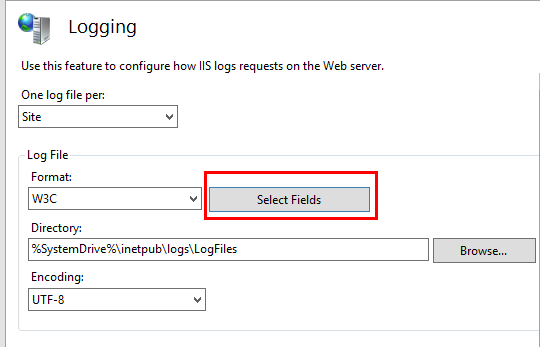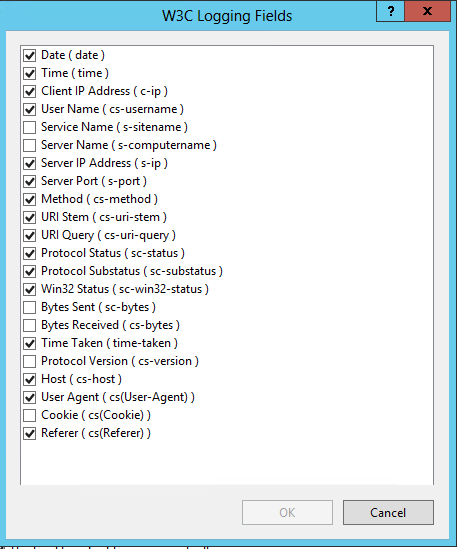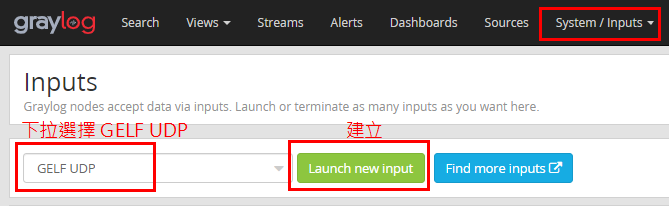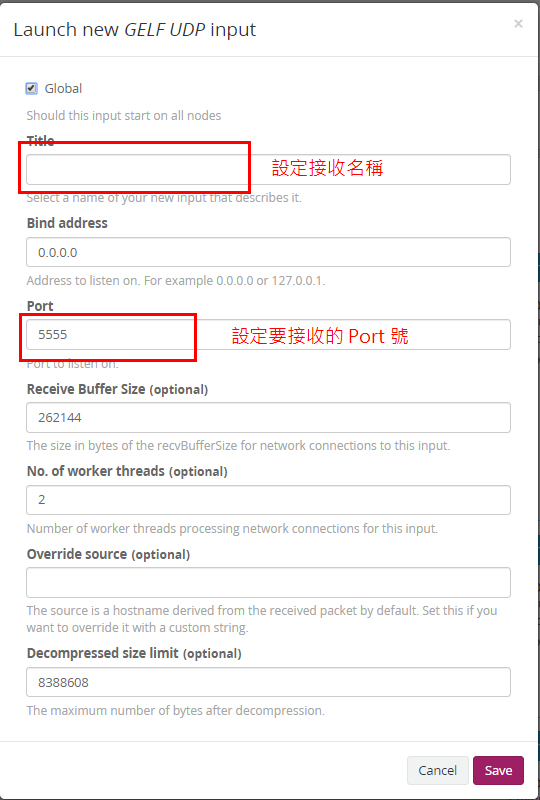IIS 使用 NXLog CE 記錄傳送到 Graylog
由 Jason Cheng 教使用 NXLog CE 方式來傳送記錄到 log 主機
運行環境
本工作室環境都是在 「Proxmox VE 」 虛擬系統上架設,都是以 「 LXC 」模式為主,除非有特殊狀況會告知使用 「 VM 」 模式
- 系統環境:Windows Server 2012 R2
- Web 服務:IIS 8.0
安裝過程
首先到官方 NXLog CE 先下載安裝檔
安裝完之後再進到 C:\Program Files (x86)\nxlog\conf 目錄下編輯 nxlog.conf 或者先複製一份原預設值再來編輯,再將下方的內容填入到該設定檔裡
Panic Soft
#NoFreeOnExit TRUE
define ROOT C:\Program Files (x86)\nxlog
define CERTDIR %ROOT%\cert
define CONFDIR %ROOT%\conf
define LOGDIR %ROOT%\data
define LOGFILE %LOGDIR%\nxlog.log
LogFile %LOGFILE%
Moduledir %ROOT%\modules
CacheDir %ROOT%\data
Pidfile %ROOT%\data\nxlog.pid
SpoolDir %ROOT%\data
#######################################################################
#### EXTENTIONS #####
#######################################################################
<Extension _gelf>
Module xm_gelf
</Extension>
<Extension _json>
Module xm_json
</Extension>
#######################################################################
#### IIS NXLOG ######
#######################################################################
<Extension w3c>
Module xm_csv
Fields $datetime, $s-ip, $cs-method, $cs-uri-stem, $cs-uri-query, $s-port, $cs-username, $c-ip, $csUser-Agent, $cs-Referer, $cs-host, $sc-status, $sc-substatus, $sc-win32-status, $time-taken
FieldTypes string, string, string, string, string, string, string, string, string, string, string, string, string, string, string
Delimiter ' '
QuoteChar '"'
EscapeControl TRUE
UndefValue -
</Extension>
<Extension _exec>
Module xm_exec
</Extension>
<Extension _fileop>
Module xm_fileop
# Check the size of our log file hourly, rotate if larger than 5MB
<Schedule>
Every 1 hour
Exec if (file_exists('%LOGFILE%') and \
(file_size('%LOGFILE%') >= 5M)) \
file_cycle('%LOGFILE%', 8);
</Schedule>
# Rotate our log file every week on Sunday at midnight
<Schedule>
When @weekly
Exec if file_exists('%LOGFILE%') file_cycle('%LOGFILE%', 8);
</Schedule>
</Extension>
<Input iis>
Module im_file
File "C:\inetpub\logs\LogFiles\W3SVC1\u_ex*"
SavePos TRUE
# 忽略以#開頭的日誌行
# 合併日期與時間為一個欄位
# 解析為CSV格式
# 通過xm_csv模塊對W3C擴展日誌進行解析
# 將合併後的日期與時間作為EventTime(發生時間),並增加GMT標誌(+00:00)解決IIS8小時時差問題
Exec if $raw_event =~ /^#/ drop(); \
else \
{ \
$raw_event = replace($raw_event, ' ', '@', 1); \
w3c->parse_csv(); \
$raw_event = replace($raw_event, ' ', "\t"); \
$raw_event = replace($raw_event, '@', ' ', 1); \
$EventTime = parsedate(replace($datetime, '@', ' ', 1) + '+00:00'); \
}
</Input>
<Output graylog>
Module om_udp
Host log伺服器位置
Port 12202
OutputType GELF
Exec $Hostname = hostname_fqdn();
Exec $raw_event =$Hostname + ' IIS-NXLOG ' + $raw_event;
#Use the following line for debugging (uncomment the fileop extension above as well)
#Exec file_write("C:\Program Files (x86)\nxlog\data\nxlog_output.log", $raw_event);
</Output>
<Route iis-to-graylog>
Path iis => graylog
</Route>
#######################################################################
#### /IIS NXLOG #####
#######################################################################
- 打開 IIS 控制中心,點選 Logging 服務就會看到在點選圖片中的紅色框框
- 點選圖片中有打勾的項目就可以了。
Graylog 設定
- 先設定要接收的的格式及 Port 號
- 照圖示說明設定
- 在 rsyslog 設定檔裡增加要接收的 port 號,重啟服務之後就可以去看
log主機是否有正常收到資料