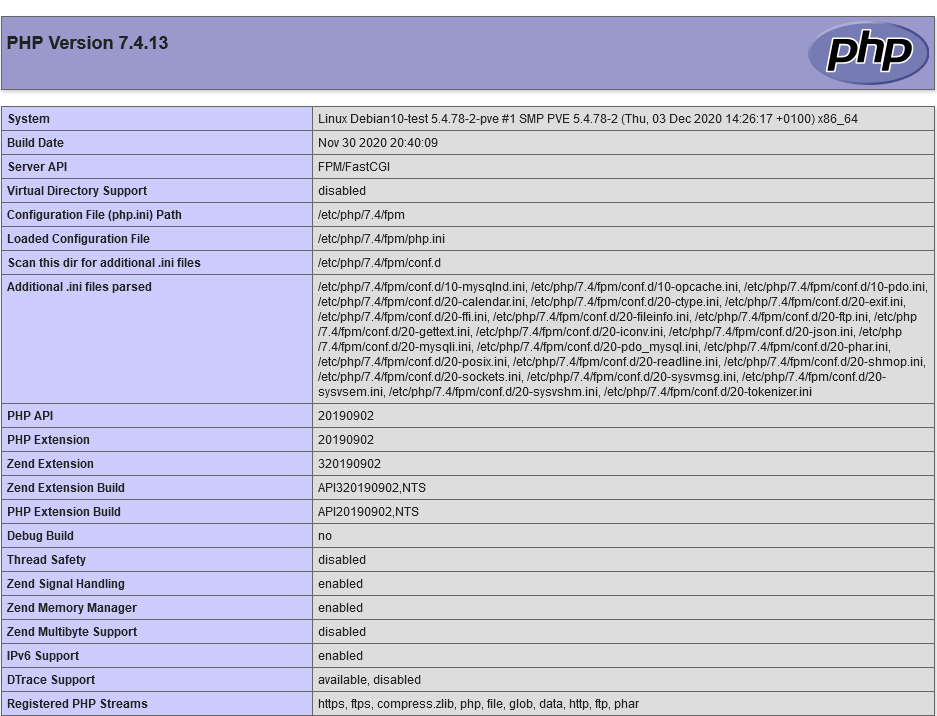Debian \ Ubuntu LNMP 安裝
記錄在 Debian \ Ubuntu 系統上安裝 LNMP 服務
運行環境
本工作室環境都是在 「Proxmox VE 」 虛擬系統上架設,都是以 「 LXC 」模式為主,除非有特殊狀況會告知使用 「 VM 」 模式
- 系統環境: Debian 10.7
- Web 服務: Nginx 1.19
- PHP 服務: PHP 7.4
- 資料庫服務: MariaDB 10.5
安裝或測試過程
Nginx安裝
- 如果想要安裝 Nginx 其他模組可以依照本站的教學進行設定 Nginx 模組擴充 - Debain \ Ubuntu,如果只想單純想要系統本身給的版本就可以直接下指令安裝
sudo apt install nginx
PHP 7.4安裝
- 下載 GPG 密鑰
sudo apt -y install lsb-release apt-transport-https ca-certificates
sudo wget -O /etc/apt/trusted.gpg.d/php.gpg https://packages.sury.org/php/apt.gpg
- 新增 PHP 來源庫
echo "deb https://packages.sury.org/php/ $(lsb_release -sc) main" | sudo tee /etc/apt/sources.list.d/php.list
- 更新系統並且安裝 php
sudo apt update
sudo apt install php7.4 php7.4-fpm php-common php7.4-cli php7.4-common php7.4-json php7.4-opcache php7.4-readline
- 啟動服務
sudo systemctl start php7.4-fpm && sudo systemctl enable php7.4-fpm
Nginx 設定檔
- 全域設定
# user 權限要修改成 www-data
#user nginx;
user www-data;
worker_processes auto;
error_log /var/log/nginx/error.log warn;
pid /var/run/nginx.pid;
events {
worker_connections 1024;
}
http {
include /etc/nginx/mime.types;
default_type application/octet-stream;
log_format main '$remote_addr - $remote_user [$time_local] "$request" '
'$status $body_bytes_sent "$http_referer" '
'"$http_user_agent" "$http_x_forwarded_for"';
access_log /var/log/nginx/access.log main;
sendfile on;
#tcp_nopush on;
keepalive_timeout 65;
#gzip on;
include /etc/nginx/conf.d/*.conf;
}
- 服務設定檔
server {
listen 80;
server_name localhost;
#charset koi8-r;
#access_log /var/log/nginx/host.access.log main;
location / {
root /usr/share/nginx/html;
# 增加 index.php
index index.php index.html index.htm;
}
#error_page 404 /404.html;
# redirect server error pages to the static page /50x.html
#
error_page 500 502 503 504 /50x.html;
location = /50x.html {
root /usr/share/nginx/html;
}
# proxy the PHP scripts to Apache listening on 127.0.0.1:80
#
#location ~ \.php$ {
# proxy_pass http://127.0.0.1;
#}
# 設定 php 的地方
# pass the PHP scripts to FastCGI server listening on 127.0.0.1:9000
#
location ~ \.php$ {
root /usr/share/nginx/html;
fastcgi_pass unix:/run/php/php7.4-fpm.sock;
fastcgi_index index.php;
fastcgi_param SCRIPT_FILENAME $document_root$fastcgi_script_name;
# fastcgi_param SCRIPT_FILENAME /scripts$fastcgi_script_name;
include fastcgi_params;
}
# deny access to .htaccess files, if Apache's document root
# concurs with nginx's one
#
#location ~ /\.ht {
# deny all;
#}
}
- 在新增 php info 來確認是否能正常顯示,顯示成功畫面如下:
MairaDB 安裝
- 安裝密鑰及來源庫 官方下載點
sudo apt-get install software-properties-common dirmngr
sudo apt-key adv --fetch-keys 'https://mariadb.org/mariadb_release_signing_key.asc'
sudo add-apt-repository 'deb [arch=amd64,arm64,ppc64el] https://ftp.ubuntu-tw.org/mirror/mariadb/repo/10.5/debian buster main'
- 安裝 MariaDB 服務
sudo apt update
sudo apt install mariadb-server
- 啟動服務
systemctl enable mariadb ; systemctl start mariadb
補充說明
- 使用 LXC 模式如果沒有辦法啟用 MariaDB 的話,先看
無特權容器是否顯示為否,如果是的話要再去功能裡面啟用巢狀這個要打勾,這樣子在啟用 mariadb 就不會報錯了