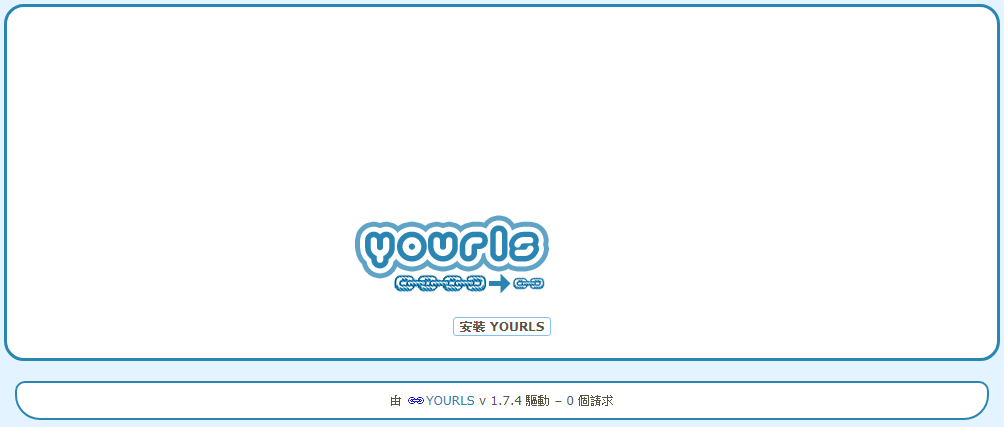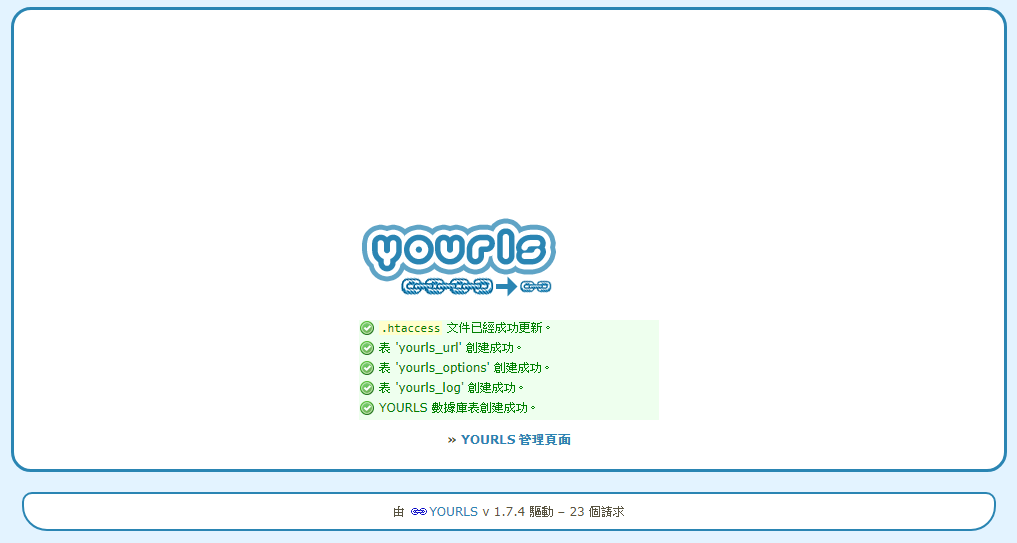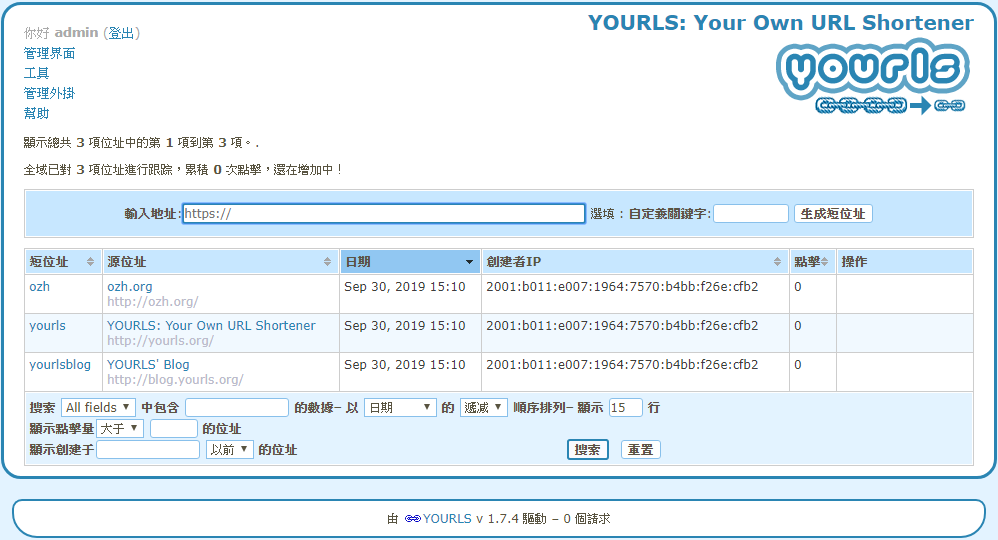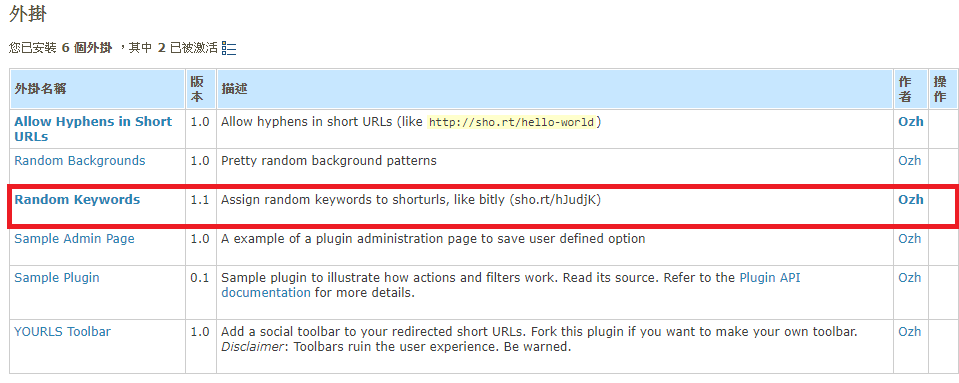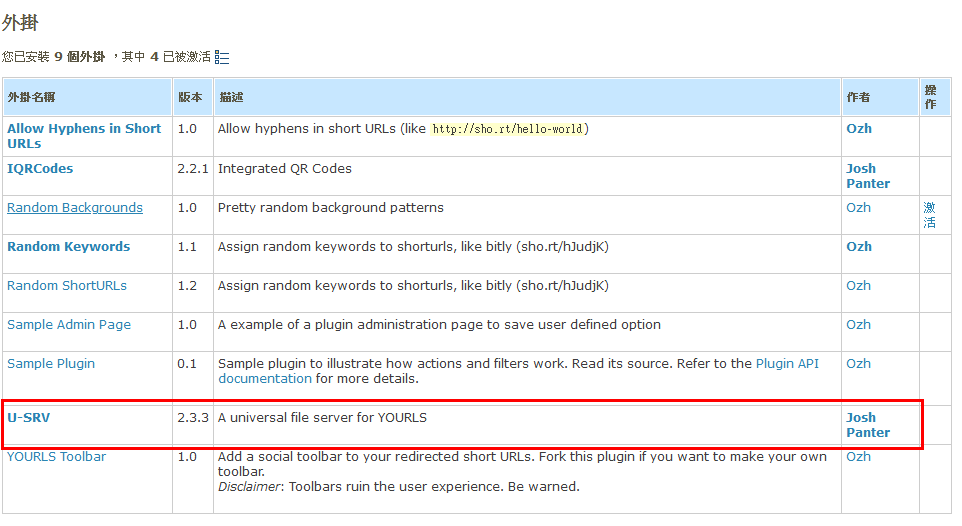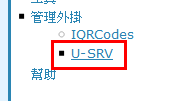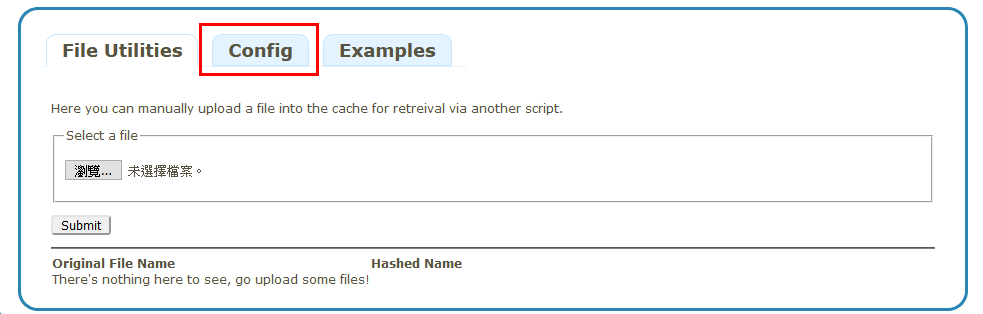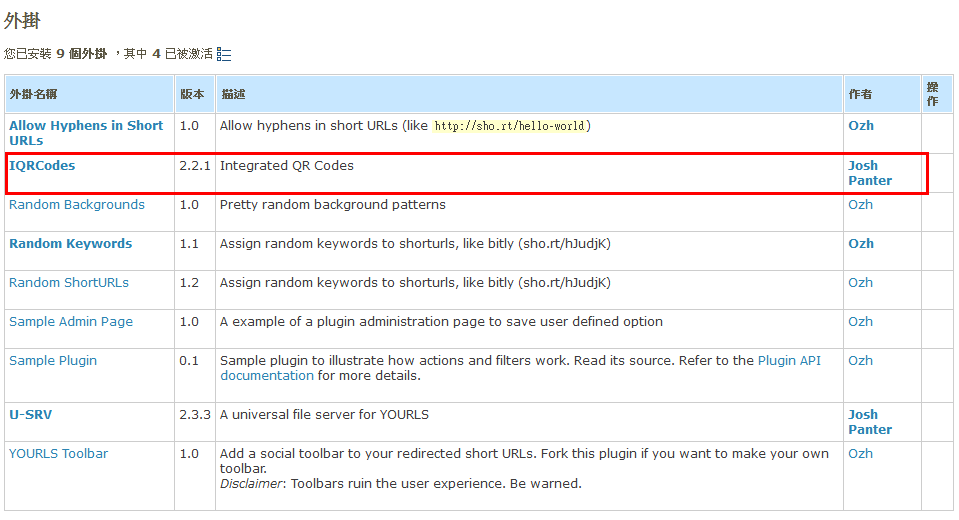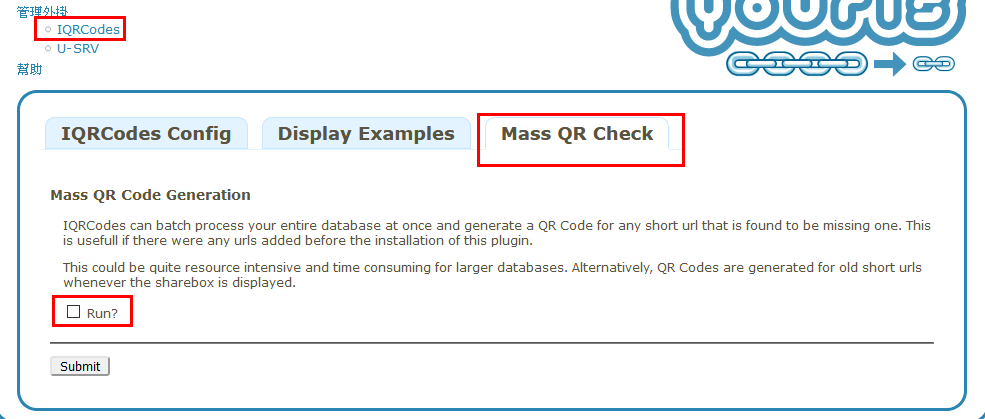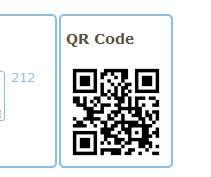YOURLS 縮址服務
BUBU 使用 BookStack 服務在 po 連接文章給社群朋友們有點過長,想說使用短址服務來給社群朋友們使用,目前有比較常使用到 ptt 縮址服務產出來的連接使用,但是這樣子比較不太方便,想要了解目前給的連接服務被點來看機率有多高,在尋找的時候剛好有一個套件 YOURLS 服務有開源功能還滿其全的可以剛好又可以自行架設,記錄一下如何安裝及基本使用
2021.09.21 因更換新主機設備剛好該服務沒有份到,順便重新轉換系統來使用,本次採用的系統是原 CentOS 團隊跳出來開發的 Rocky 系統,也剛好測試一下該服務的穩定如何,以下記錄會做一些小修改
運行環境
環境都是在 「Proxmox VE 」 虛擬系統上架設,都是以 「 LXC 」模式為主,除非有特殊狀況會告知使用 「 VM 」 模式
- 系統環境: Rocky 8.4
- Web 服務: Nginx 1.20.1
- PHP 服務: PHP 7.4
- 資料庫服務: MariaDB 10.6
安裝 web 服務
- 安裝
Nginx先決條件
dnf install yum-utils -y
- 設定
yum存儲庫,在此目錄下新增一個vim /etc/yum.repos.d/nginx.repo屬於 官方提供載點
[nginx-stable]
name=nginx stable repo
baseurl=http://nginx.org/packages/centos/$releasever/$basearch/
gpgcheck=1
enabled=1
gpgkey=https://nginx.org/keys/nginx_signing.key
module_hotfixes=true
[nginx-mainline]
name=nginx mainline repo
baseurl=http://nginx.org/packages/mainline/centos/$releasever/$basearch/
gpgcheck=1
enabled=0
gpgkey=https://nginx.org/keys/nginx_signing.key
module_hotfixes=true
- 會建議使用
stable穩定版本,如果想使用比較最新的版本請使用nginx-mailine會以當時官方釋出的版本為主,目前 BUBU 是使用官方比較新版為主
yum-config-manager --enable nginx-stable
- 安裝
nginx服務
dnf install nginx -y
- 啟動服務
systemctl start nginx ; systemctl enable nginx
資料庫服務
- 首先新增加 MariaDB.repo 官方載點
新增加MariaDB安裝檔
vim /etc/yum.repos.d/MariaDB.repo
再填入內容為以下
# MariaDB 10.6 CentOS repository list - created 2021-09-21 03:28 UTC
# http://downloads.mariadb.org/mariadb/repositories/
[mariadb]
name = MariaDB
baseurl = http://yum.mariadb.org/10.6/centos8-amd64
module_hotfixes=1
gpgkey=https://yum.mariadb.org/RPM-GPG-KEY-MariaDB
gpgcheck=1
增加完畢後在下命令安裝
dnf install MariaDB-server -y
- 資料庫安裝及設定啟動完資料庫服務
systemctl enable mariadb ; systemctl start mariadb
- 要重新設定資料庫的
root密碼,因密碼是空白需手動修改密碼
use mysql;
ALTER USER 'root'@'localhost' IDENTIFIED BY 'MY_NEW_PASSWORD';
FLUSH PRIVILEGES;
- 設定資料庫的
root密碼
mysql_secure_installation # 設定資料庫的root密碼
NOTE: RUNNING ALL PARTS OF THIS SCRIPT IS RECOMMENDED FOR ALL MariaDB
SERVERS IN PRODUCTION USE! PLEASE READ EACH STEP CAREFULLY!
In order to log into MariaDB to secure it, we'll need the current
password for the root user. If you've just installed MariaDB, and
haven't set the root password yet, you should just press enter here.
Enter current password for root (enter for none):
OK, successfully used password, moving on...
Setting the root password or using the unix_socket ensures that nobody
can log into the MariaDB root user without the proper authorisation.
You already have your root account protected, so you can safely answer 'n'.
Switch to unix_socket authentication [Y/n]
Enabled successfully!
Reloading privilege tables..
... Success!
You already have your root account protected, so you can safely answer 'n'.
Change the root password? [Y/n]
New password:
Re-enter new password:
Password updated successfully!
Reloading privilege tables..
... Success!
By default, a MariaDB installation has an anonymous user, allowing anyone
to log into MariaDB without having to have a user account created for
them. This is intended only for testing, and to make the installation
go a bit smoother. You should remove them before moving into a
production environment.
Remove anonymous users? [Y/n]
... Success!
Normally, root should only be allowed to connect from 'localhost'. This
ensures that someone cannot guess at the root password from the network.
Disallow root login remotely? [Y/n]
... Success!
By default, MariaDB comes with a database named 'test' that anyone can
access. This is also intended only for testing, and should be removed
before moving into a production environment.
Remove test database and access to it? [Y/n]
- Dropping test database...
... Success!
- Removing privileges on test database...
... Success!
Reloading the privilege tables will ensure that all changes made so far
will take effect immediately.
Reload privilege tables now? [Y/n]
... Success!
Cleaning up...
All done! If you've completed all of the above steps, your MariaDB
installation should now be secure.
Thanks for using MariaDB!
mysql -u root -p # 登入資料庫裡設定資表及權限
CREATE DATABASE IF NOT EXISTS yourls DEFAULT CHARACTER SET utf8 COLLATE utf8_general_ci; #在資料庫裡新增yourls表單
GRANT ALL PRIVILEGES ON yourls.* TO 'yourls_user'@'localhost' IDENTIFIED BY 'password' WITH GRANT OPTION; #密碼請自己輸入好記錄的密碼
FLUSH PRIVILEGES;
quit
PHP 服務
- 先安裝額外的套件及載點
dnf install -y epel-release dnf-utils
- 安裝官方所提供來源庫版本
dnf install https://rpms.remirepo.net/enterprise/remi-release-8.rpm -y
- 查詢目前可安裝的版本
dnf module list php
- 使用 PHP 7.4 版本
dnf module reset php
dnf module enable php:remi-7.4
- 安裝 PHP 套件
yum install -y php php-mysqlnd php-pdo php-xml php-pear php-devel php-mbstring gcc-c++ gcc \
php-fpm php-mysql php-gd php-cli php-json php-opcache php-curl php-ldap php-odbc php-xmlrpc php-soap \
curl curl-devel php-intl php-zip
- 安裝好 PHP 要去修改
vim /etc/php.ini設定檔
修改前
;cgi.fix_pathinfo=1
修改後
cgi.fix_pathinfo=0
修改時區
[Date]
修改前
;date.timezone =
修改後
date.timezone = Asia/Taipei
- 設定「php-fpm」
vim /etc/php-fpm.d/www.conf
由誰使用此服務
; RPM: apache user chosen to provide access to the same directories as httpd
;user = apache
user = nginx
; RPM: Keep a group allowed to write in log dir.
;group = apache
group =nginx
- 重啟及開機自動啟動 php-fpm 服務
systemctl restart php-fpm ; systemctl enable php-fpm
YOURLS 服務
- 到 web 服務目錄下將 YOURLS 檔案下載
cd /var/www/html/
用 git 方式下載
git clone https://github.com/YOURLS/YOURLS
修改名稱
mv YOURLS/ yourls/
- yourls 設定檔
cd /var/www/html/yourls/user/
修改設定檔
cp config-sample.php config.php
vim config.php
- 修改內容如下
資料庫連接
/*
** MySQL settings - You can get this info from your web host
*/
/** MySQL database username */
define( 'YOURLS_DB_USER', 'your db user name' );
/** MySQL database password */
define( 'YOURLS_DB_PASS', 'your db password' );
/** The name of the database for YOURLS */
define( 'YOURLS_DB_NAME', 'yourls' );
/** MySQL hostname.
** If using a non standard port, specify it like 'hostname:port', eg. 'localhost:9999' or '127.0.0.1:666' */
define( 'YOURLS_DB_HOST', 'localhost' );
/** MySQL tables prefix */
define( 'YOURLS_DB_PREFIX', 'yourls_' );
/** YOURLS installation URL -- all lowercase, no trailing slash at the end.
** If you define it to "http://sho.rt", don't use "http://www.sho.rt" in your browser (and vice-versa) */
define( 'YOURLS_SITE', 'http://your-own-domain-here.com' );
時區
/** Server timezone GMT offset */
define( 'YOURLS_HOURS_OFFSET', '+8' );
/** Allow multiple short URLs for a same long URL
** Set to true to have only one pair of shortURL/longURL (default YOURLS behavior)
** Set to false to allow multiple short URLs pointing to the same long URL (bit.ly behavior) */
define( 'YOURLS_UNIQUE_URLS', true );
/** Private means the Admin area will be protected with login/pass as defined below.
** Set to false for public usage (eg on a restricted intranet or for test setups)
** Read http://yourls.org/privatepublic for more details if you're unsure */
define( 'YOURLS_PRIVATE', true );
/** A random secret hash used to encrypt cookies. You don't have to remember it, make it long and complicated. Hint: copy from http://yourls.org/cookie **/
define( 'YOURLS_COOKIEKEY', 'modify this text with something random' );
管理者的帳號及密碼
/** Username(s) and password(s) allowed to access the site. Passwords either in plain text or as encrypted hashes
** YOURLS will auto encrypt plain text passwords in this file
** Read http://yourls.org/userpassword for more information */
$yourls_user_passwords = array(
'username' => 'password', <<< username 修改成管理者帳號、password 修改成管理者密碼
// 'username2' => 'password2',
// You can have one or more 'login'=>'password' lines
);
- 權限設定
chown -R nginx:nginx /var/www/html/yourls/
Nginx 設定檔
- 服務設定檔
vim /etc/nginx/conf.d/xxx.conf
server {
# 這個主機的 Port
listen 80;
# 這個主機的名稱
server_name 網域網名;
rewrite ^(.*)$ https://${server_name}$1 permanent;
}
#
server {
# 使用 https 和 http/2 協定
listen 443 ssl http2;
# 上述的 IPv6 方式
listen [::]:443 ssl http2;
server_name 網域網名;
root /var/www/html/yourls;
#
# certs sent to the client in SERVER HELLO are concatenated in ssl_certificate
#
# SSL 憑證證書路徑
ssl_certificate /etc/nginx/ssl/fullchain.pem;
# 私鑰路徑
ssl_certificate_key /etc/nginx/ssl/privkey.pem;
# 緩存有效期
ssl_session_timeout 1d;
# 緩存憑證類型和大小
ssl_session_cache shared:SSL:50m;
#
# intermediate configuration. tweak to your needs.
#
# 使用的加密協定
ssl_protocols TLSv1.3 TLSv1.2 TLSv1.1;
# 加密演算法,越前面的優先級越高
ssl_ciphers 'TLS13-AES-256-GCM-SHA384:TLS13-CHACHA20-POLY1305-SHA256:TLS13-AES-128-GCM-SHA256:TLS13-AES-128-CCM-8-SHA256:TLS13-AES-128-CCM-SHA256:EECDH+CHACHA20:EECDH+CHACHA20-draft:EECDH+ECDSA+AES128:EECDH+aRSA+AES128:RSA+AES128:EECDH+ECDSA+AES256:EECDH+aRSA+AES256:RSA+AES256:EECDH+ECDSA+3DES:EECDH+aRSA+3DES:RSA+3DES:!MD5';
# 交握過程使用 Server 的首選加演算法,這裡使用 Client 為首選
ssl_prefer_server_ciphers on;
#
# HSTS (ngx_http_headers_module is required) (15768000 seconds = 6 months)
#
# 增加 http header
add_header Strict-Transport-Security max-age=63072000;
#
access_log /var/log/nginx/ys_access.log;
error_log /var/log/nginx/ys_error.log;
#
client_max_body_size 1G;
fastcgi_buffers 64 4K;
#
# html 檔
location / {
# 使用「瀏覽器」瀏覽根目錄時,未指定檔名時預設使用的檔案
index index.php index.html index.htm;
autoindex on;
try_files $uri $uri/ /yourls-loader.php;
}
location = /50x.html {
root /usr/share/nginx/html;
}
# pass the PHP scripts to FastCGI server listening on 127.0.0.1:9000
#
# php 檔
location ~ \.php$ {
fastcgi_pass 127.0.0.1:9000;
fastcgi_index index.php;
try_files $uri =404;
fastcgi_param SCRIPT_FILENAME $document_root$fastcgi_script_name;
include fastcgi_params;
fastcgi_intercept_errors on;
fastcgi_buffers 16 16k;
fastcgi_buffer_size 32k;
}
#
location ~* \.(?:ogg|ogv|svg|svgz|eot|otf|woff|mp4|ttf|css|rss|atom|js|jpg|jpeg|gif|png|ico|zip|tgz|gz|rar|bz2|doc|xls|exe|ppt|tar|mid|midi|wav|bmp|rtf)$ {
expires 30d;
log_not_found off;
}
# deny access to .htaccess files, if Apache's document root
# concurs with nginx's one
#
location ~ /\.ht {
deny all;
}
# 發生 404 指定導向哪個網頁
#error_page 404 /404.html;
# redirect server error pages to the static page /50x.html
#
error_page 500 502 503 504 /50x.html;
# proxy the PHP scripts to Apache listening on 127.0.0.1:80
#
# location ~ \.php$ {
# proxy_pass http://127.0.0.1;
#}
#
}
- 反代理設定檔
server {
listen 80;
server_name 網域名稱;
rewrite ^(.*)$ https://${server_name}$1 permanent;
}
#
server {
# 使用 https 和 http/2 協定
listen 443 ssl http2;
# 上述的 IPv6 方式
listen [::]:443 ssl http2;
server_name 網域名稱;
#
# certs sent to the client in SERVER HELLO are concatenated in ssl_certificate
#
# SSL 憑證證書路徑
ssl_certificate /etc/nginx/ssl/fullchain.pem;
# 私鑰路徑
ssl_certificate_key /etc/nginx/ssl/privkey.pem;
# 緩存有效期
ssl_session_timeout 1d;
# 緩存憑證類型和大小
ssl_session_cache shared:SSL:50m;
#
# intermediate configuration. tweak to your needs.
#
# 使用的加密協定
ssl_protocols TLSv1.3 TLSv1.2 TLSv1.1;
# 加密演算法,越前面的優先級越高
ssl_ciphers 'TLS13-AES-256-GCM-SHA384:TLS13-CHACHA20-POLY1305-SHA256:TLS13-AES-128-GCM-SHA256:TLS13-AES-128-CCM-8-SHA256:TLS13-AES-128-CCM-SHA256:EECDH+CHACHA20:EECDH+CHACHA20-draft:EECDH+ECDSA+AES128:EECDH+aRSA+AES128:RSA+AES128:EECDH+ECDSA+AES256:EECDH+aRSA+AES256:RSA+AES256:EECDH+ECDSA+3DES:EECDH+aRSA+3DES:RSA+3DES:!MD5';
# 交握過程使用 Server 的首選加演算法,這裡使用 Client 為首選
ssl_prefer_server_ciphers on;
#
access_log /var/log/nginx/ys_access.log;
error_log /var/log/nginx/ys_error.log;
#
location / {
proxy_pass https://服務主機;
proxy_next_upstream error timeout invalid_header http_500 http_502 http_503;
proxy_set_header Host $host;
proxy_set_header X-Real_IP $remote_addr;
proxy_set_header X-Forwarded-For $proxy_add_x_forwarded_for;
proxy_set_header X-Forwarded-Proto https;
proxy_redirect off;
proxy_pass_header Authorization;
}
#
location ~* \.(?:ogg|ogv|svg|svgz|eot|otf|woff|mp4|ttf|css|rss|atom|js|jpg|jpeg|gif|png|ico|zip|tgz|gz|rar|bz2|doc|xls|exe|ppt|tar|mid|midi|wav|bmp|rtf)$ {
proxy_pass https://服務主機;
}
#
location /nginx-status {
stub_status on;
access_log off;
# 允許看到的 IP
allow 127.0.0.1;
deny all;
}
}
YOURLS 登入方式
- 開啟瀏灠器
http://主機名稱/admin,按下安裝 YOURLS
- 這是服務安裝完成並且已建立好資料庫的資訊,按下 YOURLS 管理頁面
- 登入成功的畫面
- 由於 YOURLS 沒有 index.php 檔,需要手動增加,不然會出現404錯誤
<php
header("HTTP/1.1 301 Moved Permanently");
header("Location: http://yourdomain.com/admin");
>
- 或者在 Nginx 設定檔上直接指向到 admin 目錄下
YOURLS 中文化
- 因預設是中文,BUBU 我有 GOOGLE 一下有到有好心人放在 GitHub 上翻成繁體中文,登出再登入就中文化了,下載方式如下
cd ~
下載
wget https://github.com/alexclassroom/YOURLS-zh_TW/archive/refs/tags/v1.8.1.tar.gz
解壓縮
unzip v1.8.1.tar.gz
將語言檔移動到 YOURLS 語言目錄下
cd YOURLS.pot_Chinese-master/
mv zh_TW.mo /var/www/html/yourls/user/languages
mv zh_TW.po /var/www/html/yourls/user/languages
- 修改 yourls 設定檔
vim cd /var/www/html/yourls/user/config.php
修改前
/** YOURLS language
** Change this setting to use a translation file for your language, instead of the default English.
** That translation file (a .mo file) must be installed in the user/language directory.
** See http://yourls.org/translations for more information */
define( 'YOURLS_LANG', ' ' );
修改後
/** YOURLS language
** Change this setting to use a translation file for your language, instead of the default English.
** That translation file (a .mo file) must be installed in the user/language directory.
** See http://yourls.org/translations for more information */
define( 'YOURLS_LANG', 'zh_TW' );
YOURLS 外掛使用
Random Keywords
- Random Keywords 隨機產生 short URL link
到yourls 目錄
cd /var/www/html/yourls/user/plugins
下載
git clone https://github.com/YOURLS/random-keywords
- 登入到 YOURLS 之後選擇管理外掛,選擇 Ramdom Keywords 啟用此服務,之後產生的 short URL 都會隨機產生
YOURLS-U-SRV
- 在安裝 QR-Code 之前要先安裝 usrv 服務 官方 Github
wget https://github.com/joshp23/YOURLS-U-SRV/archive/refs/tags/2.3.4.tar.gz
- 解壓剛剛下載好檔案
tar -zxvf 2.3.4.tar.gz
- 將解壓出來的 usrv 目錄移到 Yourls 目錄下
cd YOURLS-U-SRV-2.3.4
mv usrv /var/www/html/yourls/user/plugins/
- 移動過去後到後台的管理外掛去啟動該服務
- 設定
usrv服務
- 選擇 config
- 設定快取存放地方,這個可以自動指定位置
- 設定權限
chown -R nginx:nginx /var/www/html/yourls/
YOURLS-IQRCodes
- 安裝 'IQRCodes' 服務 官方GitHub
wget https://github.com/joshp23/YOURLS-IQRCodes/archive/refs/tags/2.3.1.tar.gz
- 解壓該套件
tar -zxvf 2.3.1.tar.gz
- 解壓後套件移動到 Yourls 目錄下
cd YOURLS-IQRCodes-2.3.1
mv iqrcodes /var/www/html/yourls/user/plugins/
- 用超連結或複製檔案
qrchk.php服務放到pages目錄下
Symlink:
ln -s user/plugins/iqrcodes/assets/qrchk.php user/pages/qrchk.php
Copy:
cp user/plugins/iqrcodes/assets/qrchk.php user/pages/qrchk.php
- 因我是用
nginxweb 服務運行,所以還要修改一段指令,不然產生出來會無法正常顯示圖片
# 修改前
try_files $uri $uri/ /yourls-loader.php;
#修改後
if (!-e $request_filename){ rewrite ^(.+)$ /yourls-loader.php?q=$1 last; }
- 移動完之後到管理後台啟動該服
- 產生舊的連結 QR-Code 出來,在 Run 要打勾
- 顯示結果如下
- 設定權限
chown -R nginx:nginx /var/www/html/yourls/
參考相關網頁
- 建立自己的短網址服務 - 使用 YOURLS - 在 CentOS 環境
- YOURLS 你也可以提供短網址服務,自架短網址轉址伺服器 && 安裝 Random Keywords 隨機 short URL
- Centos+Nginx+HTTPS安装 YOURLS v 1.7.2 个人汉化版
- How to Install YOURLS on CentOS 7
- 使用 yourls 专属自己的短域名服务
- 官方 WiKi
- 官方 github
- 官方網站
- 『教程』YOURLS – 免费开源的短链接程序/中文界面/支持插件/API
- YOURLS Ver.1.7+ 繁體中文語言包
- YOURLS 縮址服務台灣中文語言套件